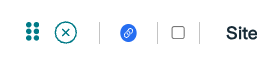Understanding Links
Links can be used to complete pages worth of notes in a few clicks. They save you hours of clinical time.
In a nutshell, links allow you to add additional lines to your notes based on any previously chosen button responses.
Linked lines are not always shown in your template. They are only shown if you have clicked a button that causes them to be added to your notes.
Kiroku’s stock templates come with links built for you, but you can edit existing links and create your own.
For example, if you choose that your patient has pain, linked lines can appear underneath asking about the onset, severity and character. These prompt you to create more thorough notes.
Links can also be used to populate other areas of your notes.
In the example above, a link could be created to the treatment discussion that reflects the context of your treatment plan. This means you type in less when it comes to the treatment plan section and you have prompts to read to your patient about their plan.
This image below shows you how new lines are appearing in your notes based on the button option you selected.
Linked lines are shown in your notes by the blue dot on the left-hand side and the ‘New’ label on the right-hand side.
-
You can undo linked lines if you selected the wrong button options.
-
You can also delete linked lines - for example, if a link exists but it is not relevant to the discussion you had with your patient.
-
You can also add free text to any linked lines.
Lines can be linked to multiple button options, not just a 1:1 relationship.
For example, you might want to generate a line when two specific options have been previously clicked. This is useful when using linked lines to generate your discussion and treatment plans.
Find out more about creating or editing existing links in our ‘Building and editing Note templates’ article.