Adding content from your Notes to your Docs
Our note content blocks make it easy for you to select which content you want to include in your Doc template.
Logic Blocks 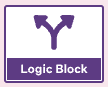
A logic block is used to add parts to your letter depending on certain rules.
For instance, you only want a line stating that you advised of the risks of smoking only if the note states the patient as a smoker.

'Text Variable' and 'Notes Content' blocks
These blocks pull pieces of information from your notes template into your letter.
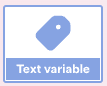
A text variable is used to add the notes content from a chosen text field in your notes. It will add the exact note that is typed (this could be pre templated or free text). For instance this could be used to add a discussion point from your notes to your letter.
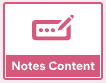
Similarly, the Notes Content block is used to add the button content from a chosen button group in your notes. For instance, as seen below, you could use this to add the nurses name, which was selected from a button group during the appointment.

Insert Section
You can insert all of the information from a section into your Doc. You can then choose how that information will be displayed in your Doc.
For example, below there are several sections pulling through the details from a patient's history.

For the Medical History section, you can choose to display this as a bulleted list.

When the Doc is created, you can see that the lines have pulled from the Notes into the Doc as bullet points.

